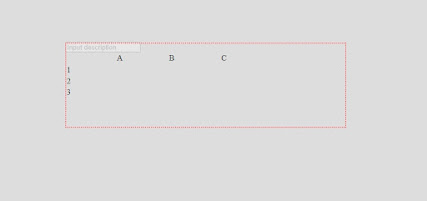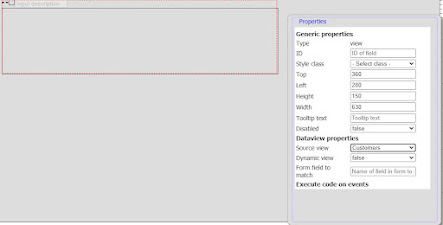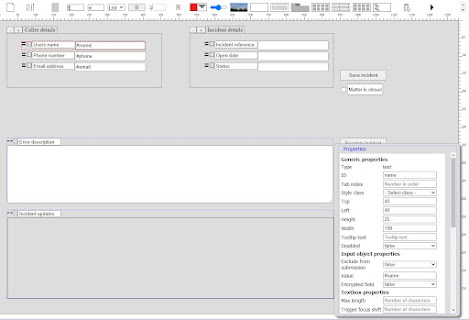The grid component (continued)
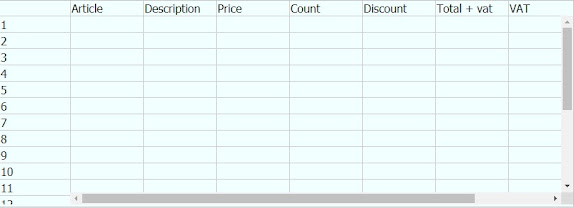
One week later and the grid is getting finished. At least to some extent. It got quite good actually, simple to use but a bit awkward to configure. At least until i figure out a better way to do it. As i mentioned in the last post i was considering adding functions to it, at the time i only had the picklist. Now there are a few calculation functions as well. All functions are assigned on columns and not on single cells. The newly added functions make the grid very suitable for creating invoices. This is the case that the following images will demonstrate. Lets start by removing all rows. This will put the grid in an auto-growing mode. As soon as something is typed in the row another row will be added at the bottom. I had to create a new type of document for this demonstration, fortunately that is very easy. I created a form with 3 inputs: article id, description and price, then i used the data import wizard to import a number of articles using that newly created form. Now we have 9 dif...